Coupon management
Creating Coupons on the Supplier Dashboard
As a supplier, you can create and manage coupons to offer discounts and promotions for your customers. Keep in mind that the discount applied through your coupon will be deducted from your earnings, not the platform’s commission. Follow these steps to create a coupon:
Step 1: Navigate to the Coupons Section
- Log in to your supplier account and go to the Dashboard.
- Click on the Coupons menu.
- Here, you’ll see a list of all the coupons you’ve created.
- To create a new coupon, click the Add New Coupon button.
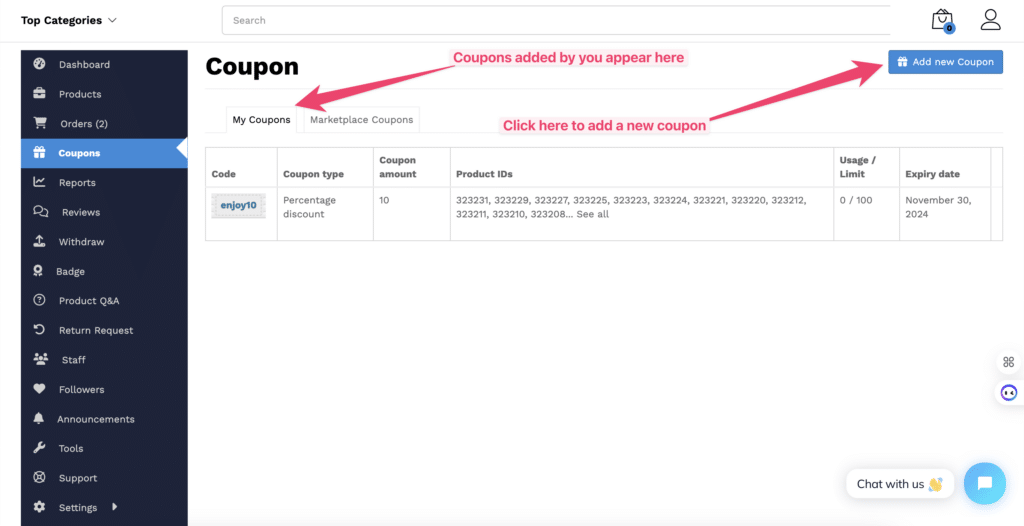
Step 2: Fill Out Coupon Details
On the New Coupon page, you’ll find various fields to define the coupon’s details and rules:
- Coupon Title (required): Provide a name for your coupon.
- Description: Add a short description for your coupon.
Discount Settings
- Discount Type: Choose between percentage or fixed amount discount.
- Amount (required): Enter the discount value.
Usage Restrictions
- Email Restrictions: Specify email addresses allowed to use the coupon.
- Usage Limit: Set the maximum number of times the coupon can be used.
- Usage Limit per User: Define how many times a single user can use the coupon.
- Expire Date: Set an expiration date for the coupon.
Additional Options
- Exclude Sale Items: Check this box if the coupon should not apply to sale items.
- Minimum Amount: Define the minimum purchase amount required to apply the coupon.
- Product and Category Options:
- Specify applicable products or categories for the coupon.
- Exclude specific products or categories if needed.
Special Features
- Apply for New Products: Automatically apply the coupon to newly added products.
- Show on Store: Display the coupon on your store page for customers to see.
- Allow Free Shipping: Enable this option to offer free shipping with the coupon.
- Note: Free shipping must be enabled in your shipping zone settings.
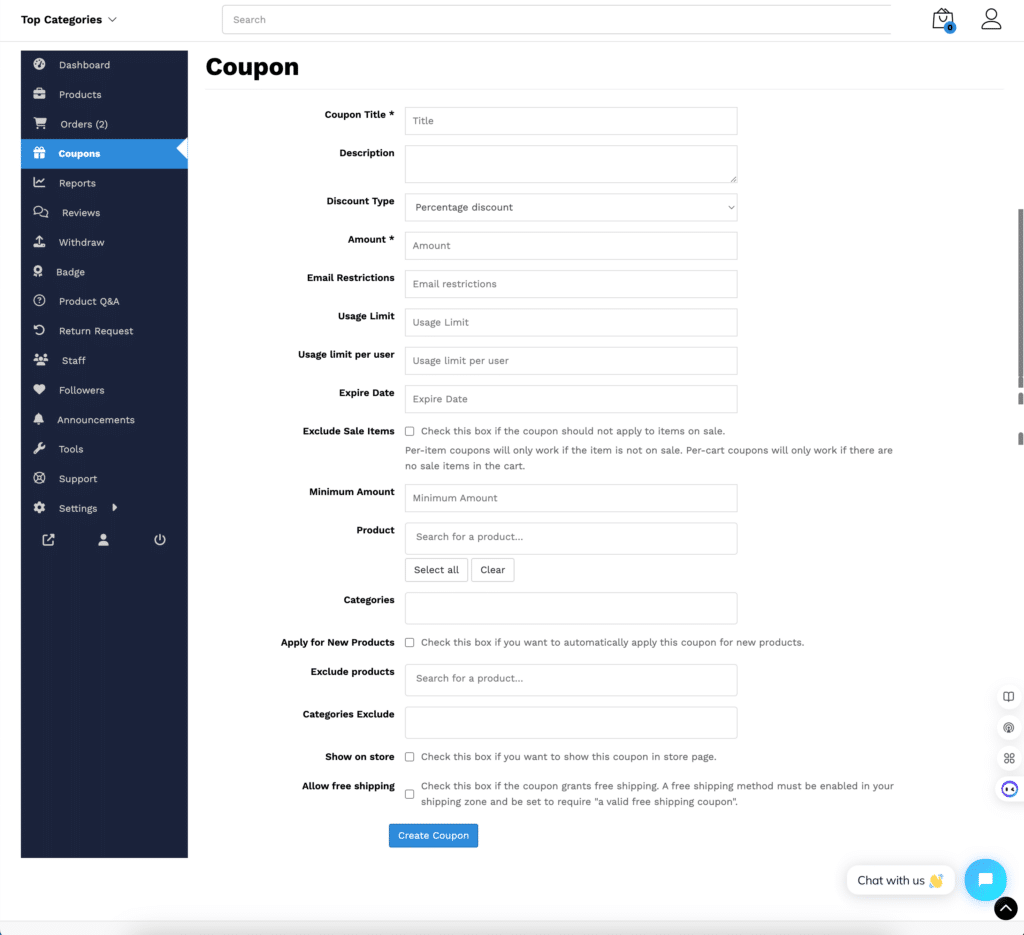
Step 3: Create the Coupon
- Once you’ve filled out all the required fields, click the Create Coupon button to finalize it.
- Your coupon will now be active and visible in the Coupons section.
Marketplace Coupons
You can also view coupons provided by the marketplace authority.
- Navigate to the Marketplace Coupons section to see these coupons.
- These discounts are offered directly by the platform and may be available to your customers.
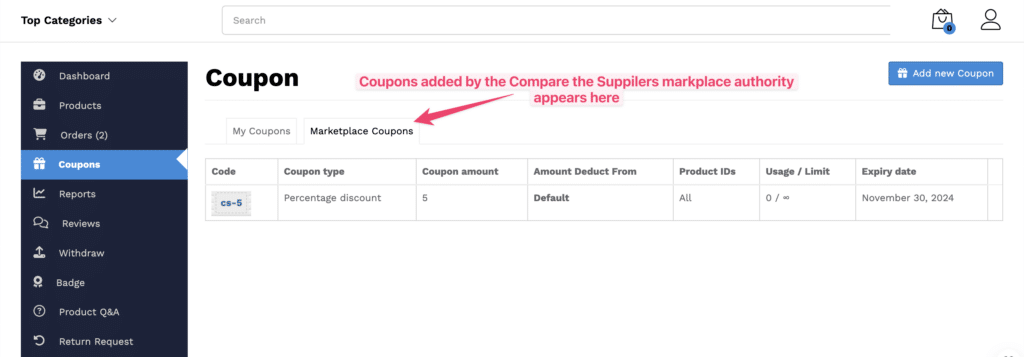
🎉 That’s it! With coupons, you can offer attractive discounts to your customers, enhance their shopping experience, and boost your sales.
