Description
How to Use the Satzuma White Racer Computer PC Mouse
Unboxing the Mouse
- Carefully open the packaging of the Satzuma White Racer Mouse.
- Ensure all components are included: the mouse, any included manuals, and any additional accessories.
Connecting the Mouse
- Locate the USB connector attached to the mouse cable.
- Insert the USB connector into an available USB port on your computer.
- Wait for your computer to recognize the device. You may see a notification indicating the device is ready to use.
Configuring the Mouse
- Go to your computer’s settings or control panel.
- Navigate to the ‘Devices’ or ‘Mouse’ section to adjust the mouse settings such as pointer speed and button configuration.
- Test the mouse by moving it on a flat surface and clicking the buttons to ensure it responds correctly.
Using the Mouse
- Place the mouse on a flat and smooth surface for optimal performance.
- Use your hand to gently move the mouse in the direction you want the cursor to go on your screen.
- Use the left and right buttons on the mouse to perform clicks and actions on your computer.
Troubleshooting
- If the mouse is not responding, ensure it is properly connected to the USB port.
- Try connecting the mouse to a different USB port.
- Restart the computer to see if that resolves the issue.
- Check online for any updated drivers for the mouse model if problems persist.
4 reviews for Satzuma White Racer PC Mouse
Loading...
Vendor Information
- Store Name: Good Office Supplies
- Vendor: Good Office Supplies
- No ratings found yet!
Product Location
32 The Broadway, Ealing, Greenford, UB6 9PT, United Kingdom-
ACCTIM AURA Black LCD Alarm Clock
£6.59 Add to basket -
Pack of 12 County Brown Kraft Medium Gift Bags
£2.96 Add to basket -
ORWELL ADJUSTABLE METALLIZED IRONING BOARD COVER, MEDIUM SIZE 125 X 45CM
£5.49 Add to basket -
Nuage Skin Tattoo Moisturizing Lotion 150ml
£0.88 Add to basket -
DOFF SLUGS BE GONE ORGANIC PROTECTION GEL, 1 LITER
£2.41 Add to basket -
2-Piece Set of Amtech Bradawl & Gimlet
£1.64 Add to basket


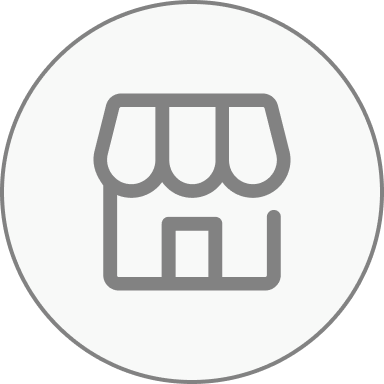










Isabelle (verified owner) –
I’ve been purchasing from this wholesaler for months, and each time I’m impressed. The products are great, and shipping is quick and hassle-free.
Shahid (verified owner) –
I always choose this wholesaler for my supplies. The quality of the products is outstanding, and their service is always reliable.
Khalidah (verified owner) –
I’ve never had a problem with any order from this wholesaler. The products are always of great quality, and the customer service is top-tier.
Salma (verified owner) –
Wonderful wholesaler with excellent customer service. I received my products on time, and they were in perfect condition. Very pleased!